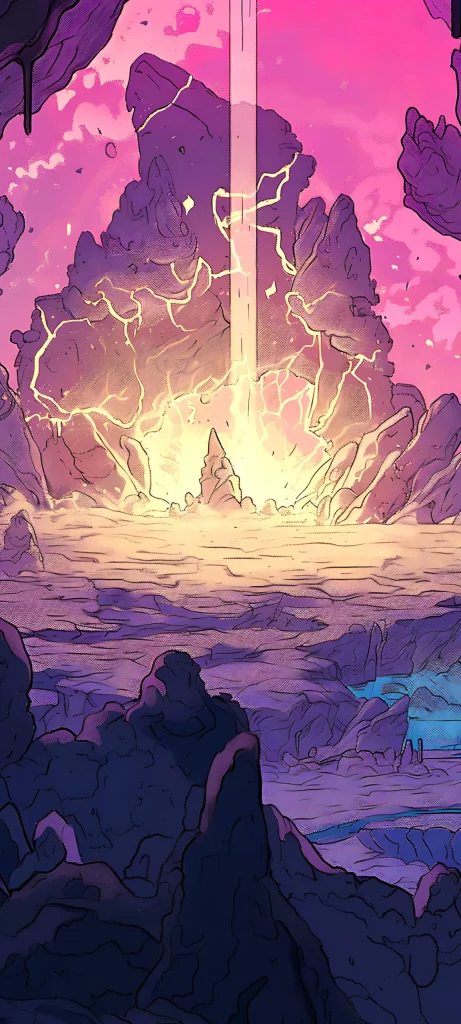YouTube Shorts transformed content engagement through a dynamic UI that can quick and easy. However, as great as Shorts are, desktop users may find the mobile UI inconvenient. In this article, we'll teach you how to change it back to normal.
In TTRPG, Shorts allowed us to sharing niche audio tracks. For example, our musicians composed Short Themes—think of them as brief "intros" for your character!
YouTube Shorts: Step By Step
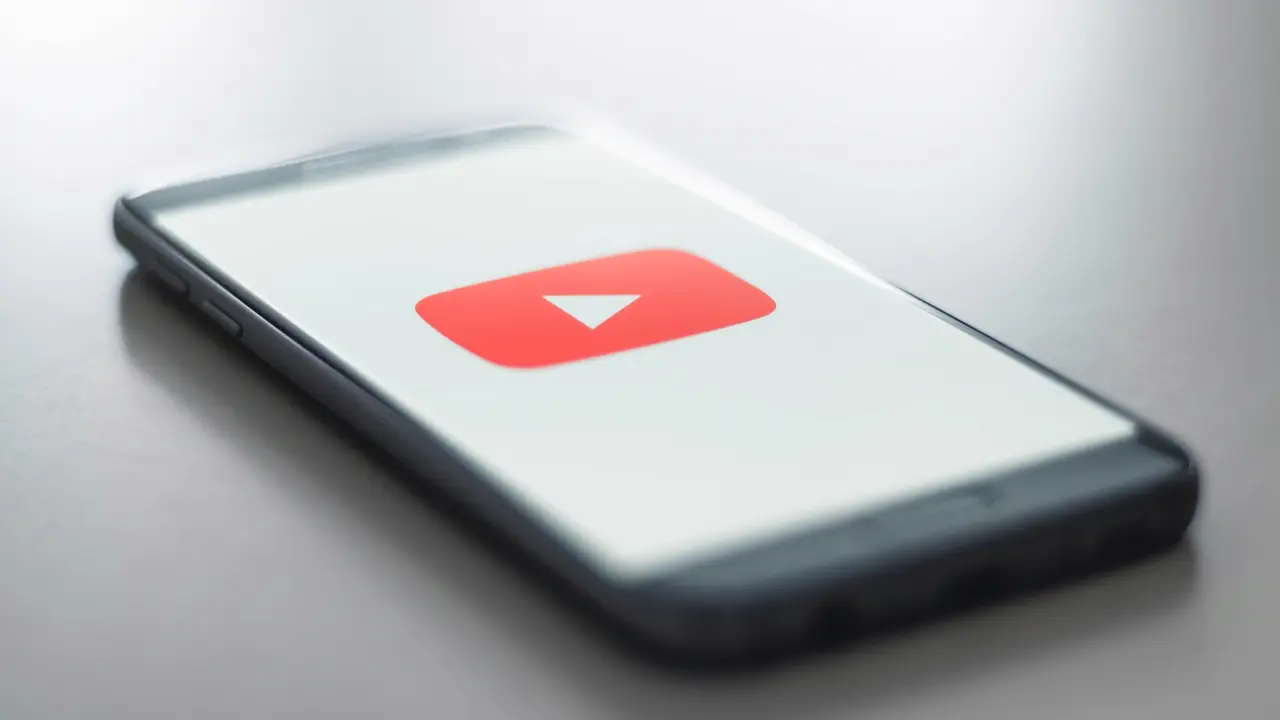
1. Open the video.
2. Copy the video's ID code in the URL (i.e. link)
https://www.youtube.com/shorts/[ID]
3. Paste the ID on the following URL:
https://www.youtube.com/watch?v=[ID]
Done!
It is simple and easy to change it. Below is an example with one of our Short Themes: "Barbarian Theme".
This is just one trick to use, but we've written a separate article with several YouTube tips. Check it out!